“How do I upload and verify my AI Video Avatar footage that we recorded?”
Your new video avatar can allow you to do incredible things, so take this opportunity to explore its full potential with all these examples that HeyGen gives you.
Once your avatar is ready to use, you have a choice. Let it sit unused, or take the lead where many of your competitors aren’t.
This video avatar is a major deliverable in our project – it’s definitely not limited to just the videos at the top of your Knowledge Centre articles. This is a genuine opportunity for your business.
While I’m creating your Knowledge Centre article videos, start thinking about other innovative ways to use your AI video avatar. You can begin experimenting immediately, and now is the perfect time to familiarise yourself with the HeyGen AI Studio interface.
I need your help with something important first.
Your AI Avatar base footage is ready, but you’ll need to upload it yourself for security purposes.
This security measure prevents the unauthorised creation of avatars using your likeness. You’ll verify your identity during upload, after which the software will generate your AI avatar that you can use to create various videos.
Please download the video from the link I sent you in the email. When viewing the video, you should see a download icon in the top right corner, let me know if you don’t find it. You can increase the viewing quality in settings if desired, though the download will always be high quality regardless of your viewing settings.
After downloading the video, visit this HeyGen link as this is where you’ll upload the video footage and make sure you’re logged in before following these instructions:
STEP 1: Click “Avatars” in the left menu, and then “Create New Avatar” when it appears on the right.
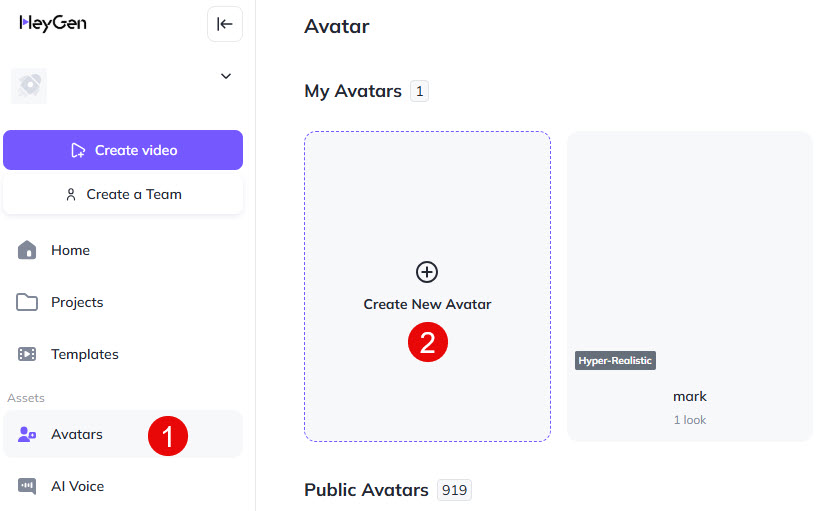
STEP 2: Click on “Hyper Realistic Avatar”
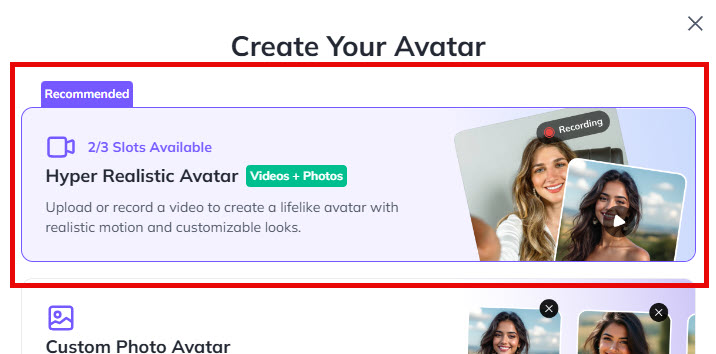
STEP 3: Click on “Get Started”
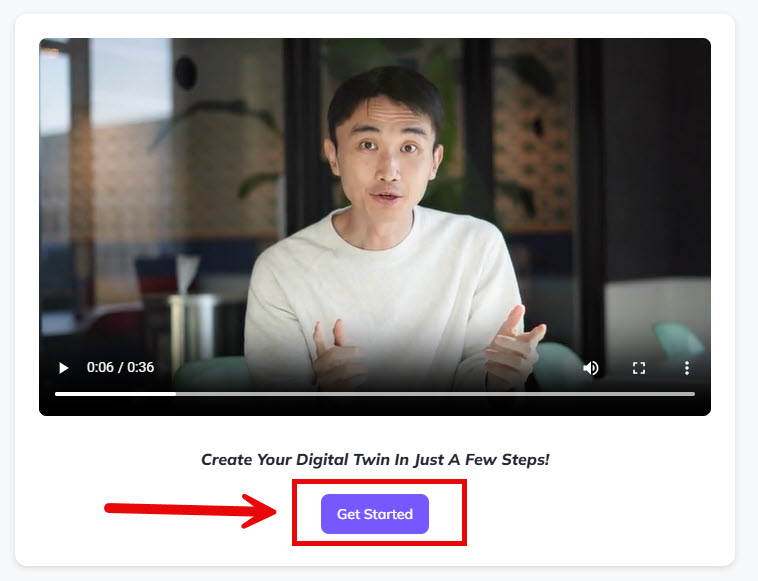
STEP 4: Choose an Avatar Style
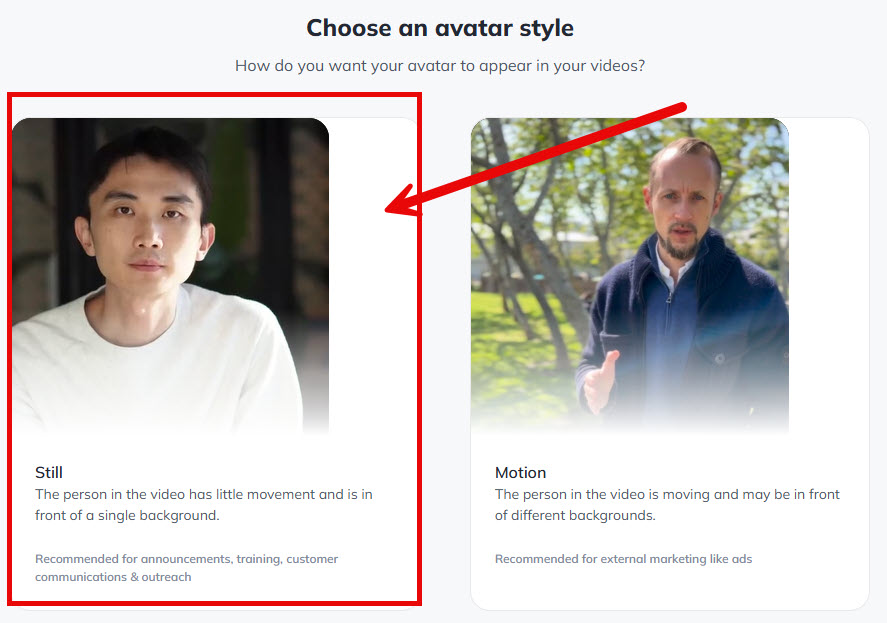
STEP 5:
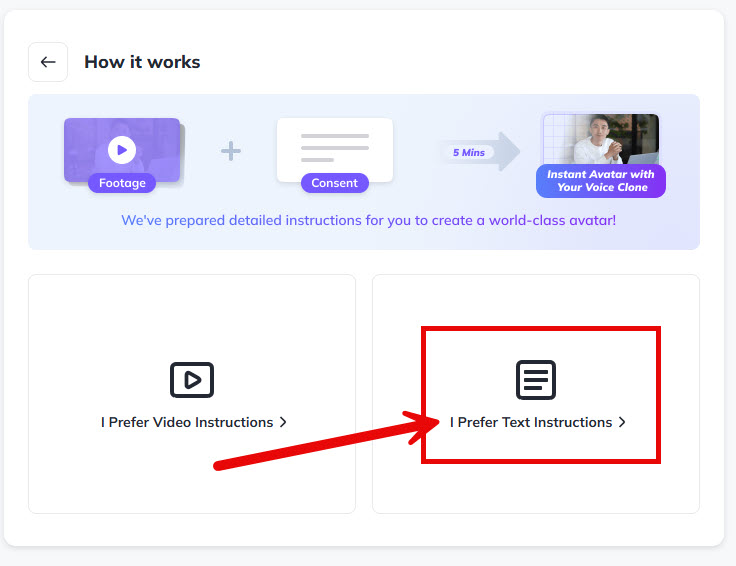
STEP 6:
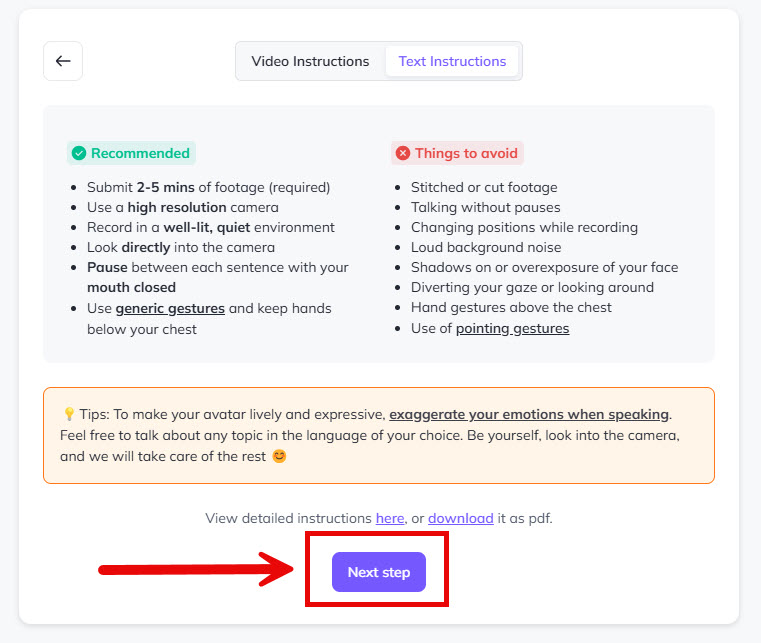
STEP 7:
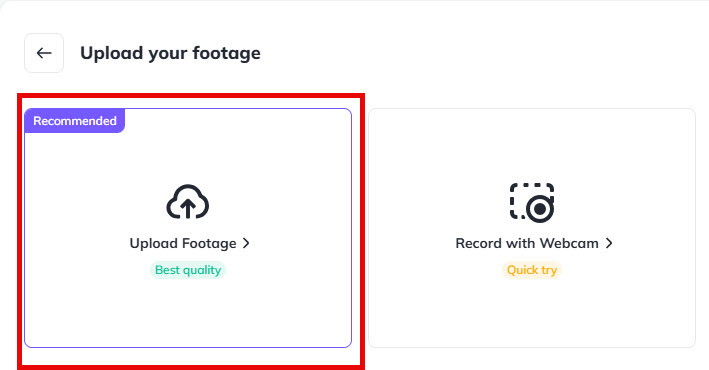
STEP 8:
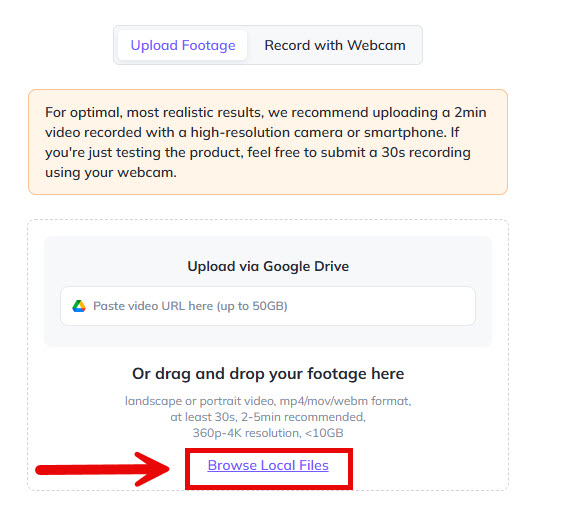
STEP 9:
Make sure you tick the options that are ticked in the screenshot below and then click the “My Footage Looks Good” button. If you’re signed up to HeyGen’s TEAM plan to get AI background removal, then tick “AI Background removal” – most people leave this unchecked as they have the lower cost CREATOR plan.
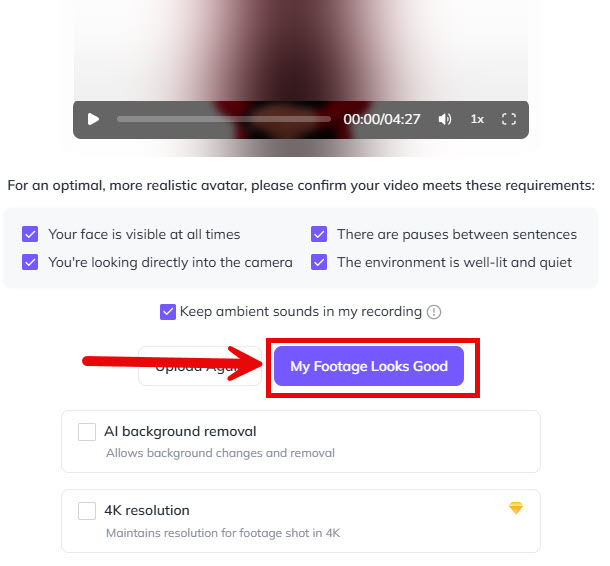
STEP 10:
You have two options. Verify your identity via ‘Record via webcam’ or via a ‘QR code’ with your smartphone (see bottom of screenshot).
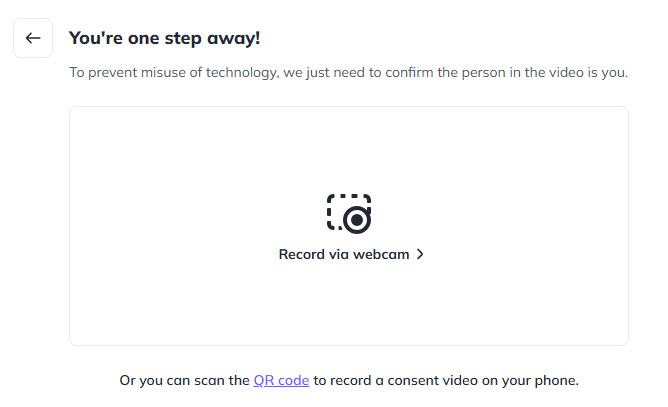
STEP 11:
[NO SCREENSHOT FOR THIS STEP] – Continue following the instructions. Once you’ve completed this step, your video will begin uploading. You’ll need to wait briefly while the software processes your footage into your final AI avatar.
Next Steps
I’ll begin video production after completing the written articles. However, I encourage you to start exploring other video avatar features right away to gain your competitive advantage – no need to wait for my part of the project to be finished.
First click the “Create Video” button, and then “Avatar Video”
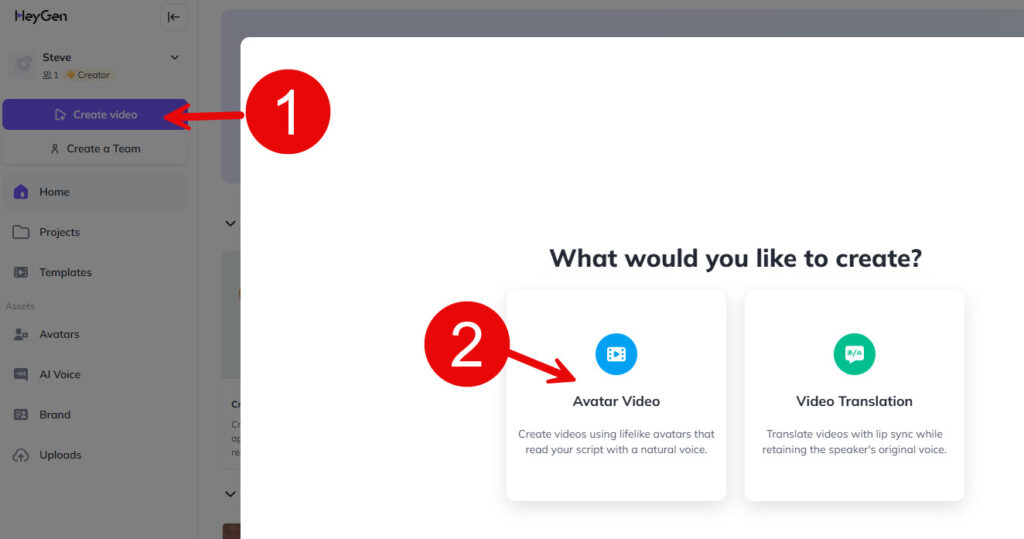
If you’re creating a standalone video like those I’ll be producing for your Knowledge Centre, choose the Landscape option below. For social media content, portrait orientation would be more suitable.
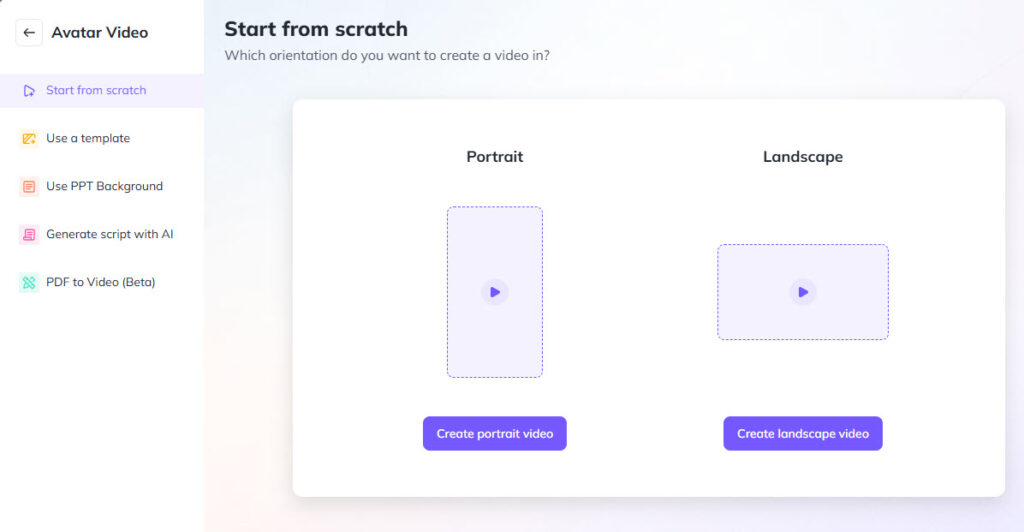
Next, click your “Hyper Realistic Avatar” that I’ve created for you:
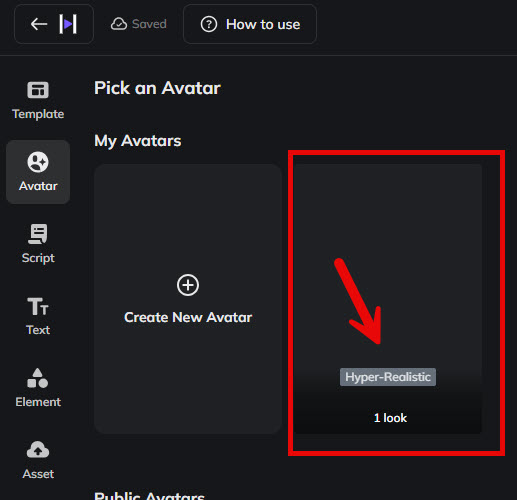
I’d recommend playing around with the HeyGen platform to get comfortable with it.
Here are more resources to help you understand HeyGen’s AI Studio better and maximise its potential.
Get inspired by examples of what you can achieve with your new custom Avatar. This is a real opportunity to differentiate yourself from competitors.
This opens up exciting possibilities beyond just adding videos to articles. Consider how your AI Avatar could enhance various touchpoints across your website, sales process, and marketing channels.
While traditional video still has its place, these AI videos allow you to scale your presence and connect with prospects and customers in new ways.
In the meantime, I’ll create your videos for the Knowledge Centre articles at the appropriate stage in our project timeline.
Please let me know once you’ve successfully uploaded your footage.
I’d recommend you then play around.
The world of AI video awaits!
